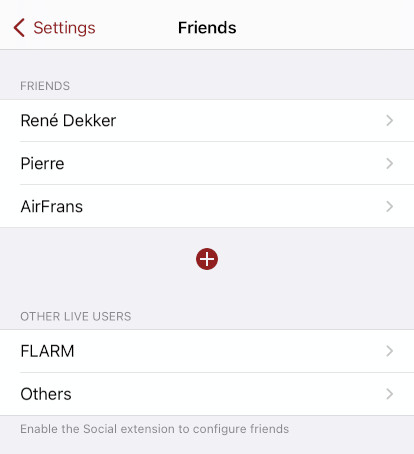
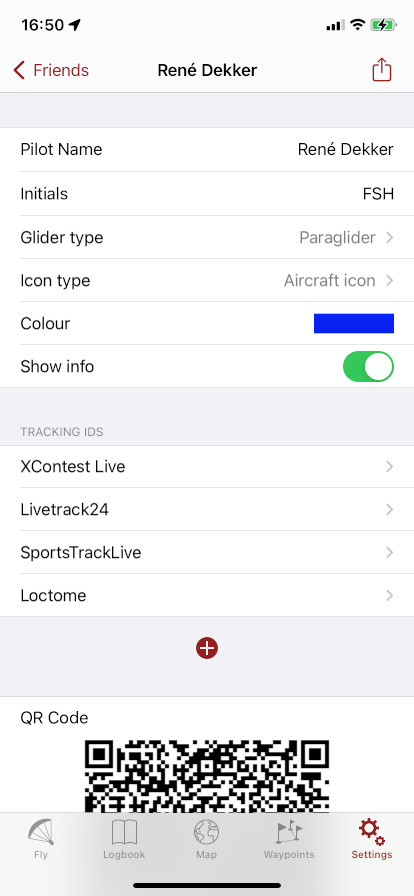
The "Social" extension brings live tracking to its full potential. Register yourself with one or more tracking servers, and Flyskyhy automatically makes sure your active location is continuously shared with those servers during flight. You can use multiple servers in parallel, if you want. The currently supported servers are:
Just enter your login details for each server in Settings→"Pilot and Glider", under the heading "Live Tracking".
Live tracking is started when you tap the Start button, and continues until you land. Other pilots will also be shown during that period only.
The live location of other pilots in your neighbourhood who are using the same tracking servers as you do, are shown on the map. By default, they show up as round orange circles with an arrow in them, indicating their flight direction. But in Settings→Friends their appearence can be configured.
It is possible to show an icon representing their aircraft type, instead of the arrow, and the colour of the icon can be selected. You can also choose to display the initials for the other pilot instead, if they are part of your friends list.
When enabled with the "Show Info" setting, their altitude and lift/sink speed are shown next to the icon. The altitude on top in blue, and the lift/sink speed below it in red.
If you are flying with a FLARM Bluetooth device, then the pilots reported by FLARM will also be shown on the map in a similar style. The FLARM icons are separately configurable.
Note that whether other pilots locations are available, how often they are updated, and how reliable they are, depends on the specific tracking server used.
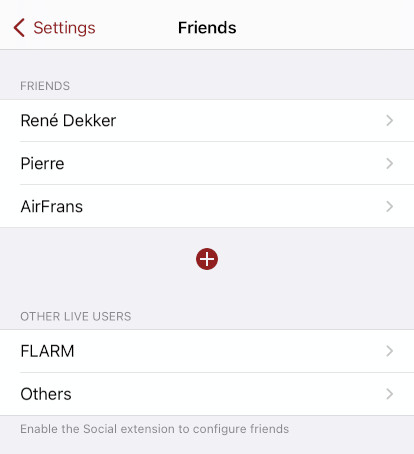
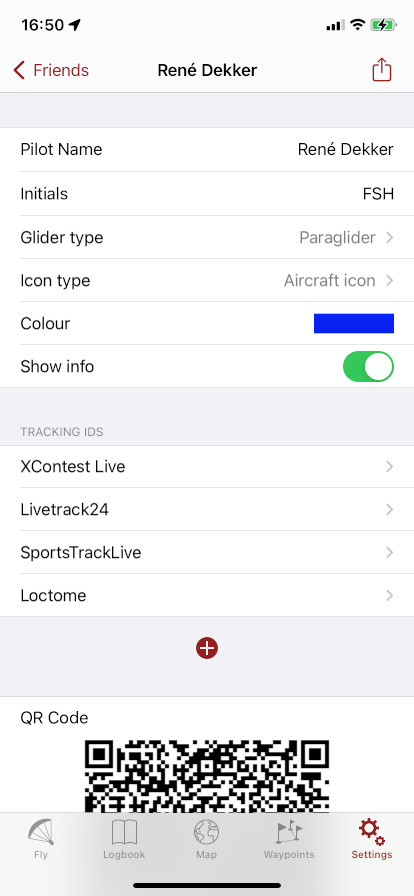
Flying with friends is always more fun than flying alone, and Flyskyhy makes it easy to keep track of where your friends are at any moment. If the tracking IDs that your friends use on the server are configured in the app, then Flyskyhy can tell them apart. The appearence of their icons on the map can be configured for each friend separately, even marked with the initials of their name. Your friends' details can be configured in Settings→Friends.
When a friend uses multiple tracking servers, still only one icon is shown. Only the most recent position from any server is shown. If their FLARM id is also known, then their location reported by FLARM is treated the same way.
You can add the tracking details of a friend in Settings→Friends. Tap the + sign to add a friend. Fill in their name and aircraft type, and the settings for the icon you would like to use. Don't forget to add the tracking IDs for the tracking server(s) they use.
Manage your friends list by:
The Friends page also allows for configuration of icons for pilots which are not among your friends. Use the FLARM setting for other FLARM users, and the "Others" setting for other live tracking users.
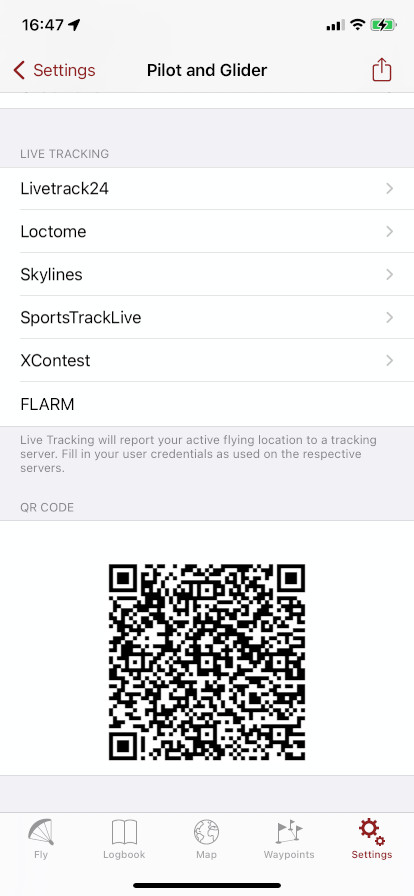
The tracking IDs of your friends can be configured manually in the app. But it is much easier to share your data with your friends through the export options. When they are sitting next to you, it is easiest to use the QR code that is shown at the button of the Pilot and Glider settings. They can simply open the Apple Camera app, point the camera at the QR code, and the option should come up to add the data to the Friends list of Flyskyhy.
When you're not at the same place, you can use the export symbol ![]() in the top right corner of the Pilot and Glider settings. Selecting that allows you to send your details to others in any way you like. When your friend opens the file on their iPhone, the app asks them to add your data to their friends list.
in the top right corner of the Pilot and Glider settings. Selecting that allows you to send your details to others in any way you like. When your friend opens the file on their iPhone, the app asks them to add your data to their friends list.
The data includes your name, your aircraft type, and the tracking IDs that you have configured (no passwords). If you have configured your FLARM ID, then that is included as well. The FLARM field is just there for this purpose, it is not used in another way in the app.
The same export options are available for each individual friend in your friends list. Just open the settings page for that friend, and use the QR code or ![]() symbol on that page. That makes it easy to share a friends' data with other friends.
symbol on that page. That makes it easy to share a friends' data with other friends.
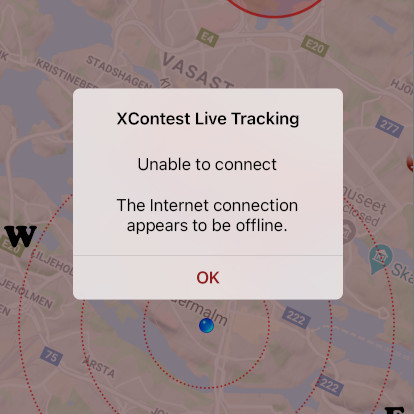
We all know it, internet connnections are not always perfect in the areas and at the altitudes that we fly. As a result, the live tracking will not always be working either. If there is a problem connecting to the tracking server, an error message will be shown, informing you of the specific problem.
The app will automatically retry for most connection issues, but will not show further error messages. When connection to the server is lost during flight, the app will also automatically try to re-establish the connection. Note that this may lead to multiple tracks on the tracking server for the same flight.
No error messages are shown after take-off.